Step 1: Login to Your Everest Panel
- Open your web browser and navigate to the Everest Panel login page.
- Enter your credentials (username and password) and click "Login" to access your Everest Panel dashboard.
Step 2: Access AutoDJ
- Once logged in, you will land on the Everest Panel dashboard. Look for the "AutoDJ" option in the menu on the left-hand side and click on it to proceed.
Step 3: Access the Media Menu
- Inside the AutoDJ section, you'll find various options related to audio management. Locate and click on the "Media" menu. This is where you'll organize and upload your MP3 files.
Step 4: Create a New Folder
- Within the Media menu, navigate to your main server folder, which typically represents the root directory of your audio library.
- To create a new folder for organizing your MP3 files, right-click on your main server folder or use the "New Folder" option if available. Give the new folder a descriptive name, such as "Playlist 1" or "Classical Music."
Step 5: Upload Your MP3 Files
- With the new folder created, click on it to access its contents.
- To upload your MP3 files, look for an "Upload" or "Add Files" button, typically located at the top or bottom of the folder view.
- Click the button and select the MP3 files you wish to upload from your local computer. You can select multiple files at once by holding down the Ctrl key (or Command key on Mac) while clicking.
- Wait for the upload process to complete. The time it takes will depend on the size and number of files.
Step 6: Organize Your Files
- You can create additional folders within your main server folder for different playlists or categories by repeating the steps in "Step 4."
- Organize your uploaded MP3 files into the appropriate folders to keep your audio library well-structured.
Step 7: File Expander (if necessary)
- If you don't see your uploaded files immediately after the upload is complete, look for a file expander icon or option.
- The file expander is typically represented by a small arrow or triangle next to your main server folder. Click on it to expand the folder and reveal your uploaded files
- .
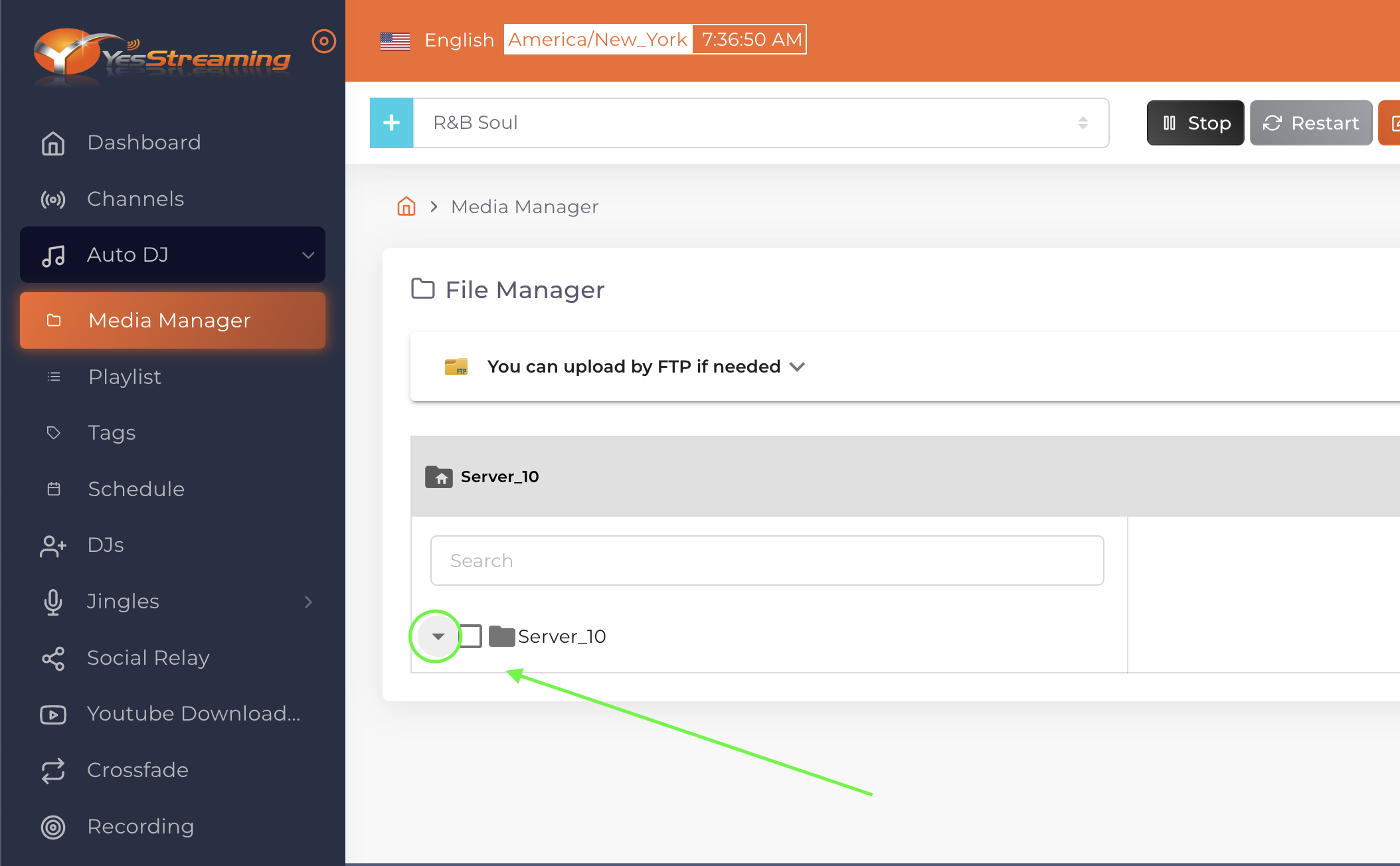
Congratulations! You've successfully uploaded your MP3 files to your Everest Panel and organized them for easy access. You can repeat these steps as needed to manage and expand your audio library.



























